how to use dji assistant 2
Table of contents
- What is DJI Assistant 2
- Install DJI Assistant 2
- Connect DJI drone to computer
- Update firmware using DJI Assistant 2
- Retrieve logs using DJI Assistant 2
- Use Mavic simulator with DJI Assistant 2
What is DJI Assistant 2
DJI Assistant 2 is free maintenance software for Mavic series provided by DJI. Works with Windows PC or Mac. What you can do with this software depends on the model of the drone you are connecting. In the case of DJI Mavic Mini, three functions can be used: firmware update, retrieval of a log file for investigation (.DAT file), and a simple flight simulator.
Install DJI Assistant 2
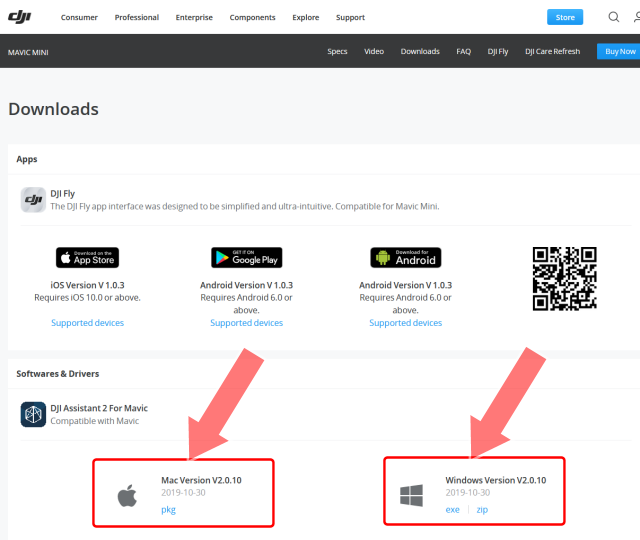 DJI Assistant 2 can be obtained from the DJI download page . There are three types of software: "DJI Assistant 2", "DJI Assistant 2 For Mavic" and "DJI Assistant 2 For Phantom". Please note that the supported models are different for each software. DJI Assistant 2 For Mavic is compatible with Mavic Mini.
DJI Assistant 2 can be obtained from the DJI download page . There are three types of software: "DJI Assistant 2", "DJI Assistant 2 For Mavic" and "DJI Assistant 2 For Phantom". Please note that the supported models are different for each software. DJI Assistant 2 For Mavic is compatible with Mavic Mini. There is nothing special to note about the installation. Follow the on-screen instructions to install.
DJI download page
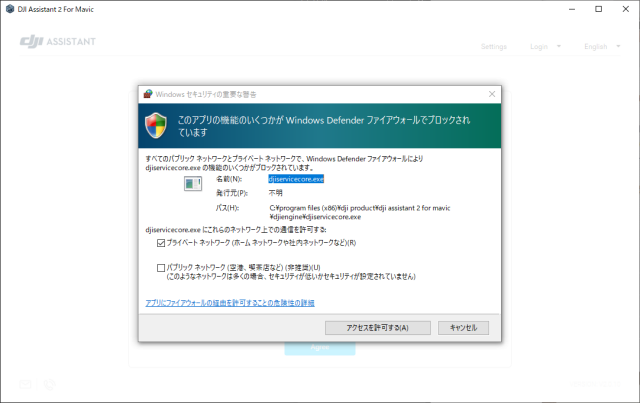 When installation is complete, DJI Assistant 2 starts automatically. First, you will see a Windows Firewall warning like this. Click "Allow access".
When installation is complete, DJI Assistant 2 starts automatically. First, you will see a Windows Firewall warning like this. Click "Allow access". 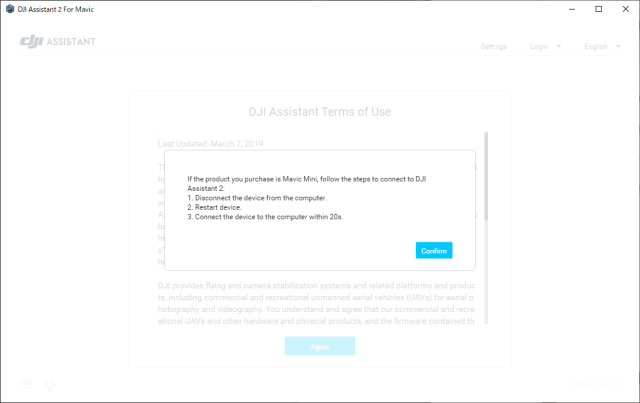 A notice like this is displayed then. When connecting the Mavic Mini to a computer, it is a cautionary statement that it should be connected to the computer within 20 seconds after the Mavic Mini is turned on. Click "Confirm".
A notice like this is displayed then. When connecting the Mavic Mini to a computer, it is a cautionary statement that it should be connected to the computer within 20 seconds after the Mavic Mini is turned on. Click "Confirm". 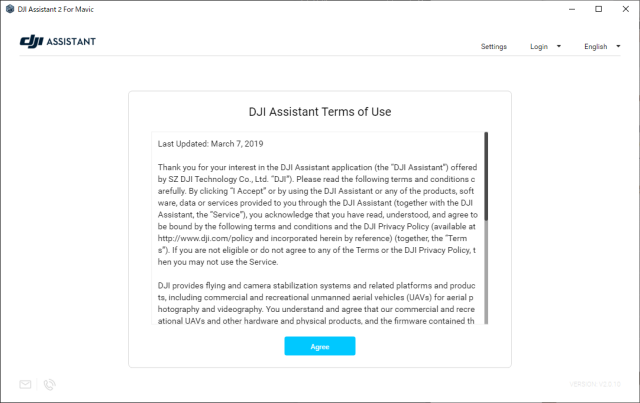 Next, the software license agreement is displayed. Click "Agree".
Next, the software license agreement is displayed. Click "Agree". 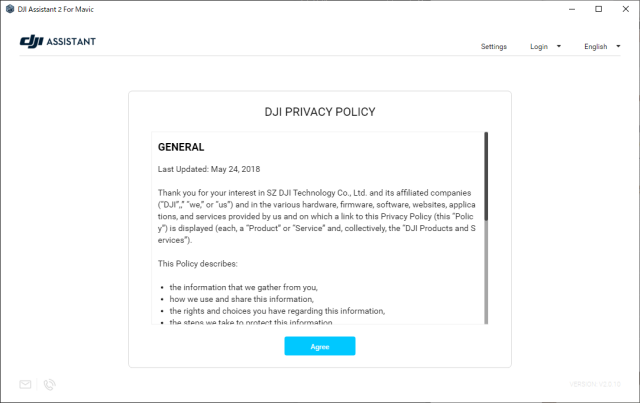 Next, the privacy policy is displayed. Click "Agree".
Next, the privacy policy is displayed. Click "Agree". 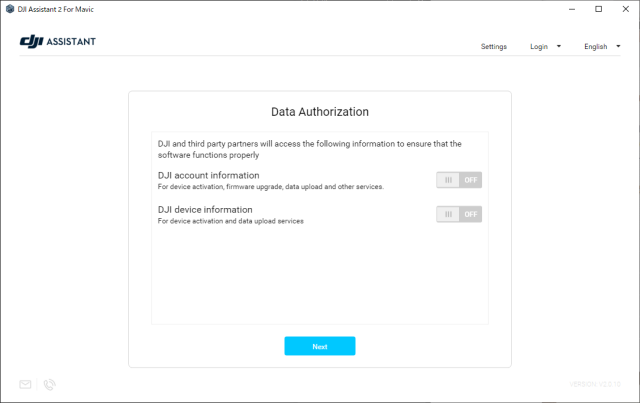 Next, the screen for permission to access data appears. Specify whether to allow access to account information and device information. When using with Mavic Mini, both can be left off. Click "Next".
Next, the screen for permission to access data appears. Specify whether to allow access to account information and device information. When using with Mavic Mini, both can be left off. Click "Next". 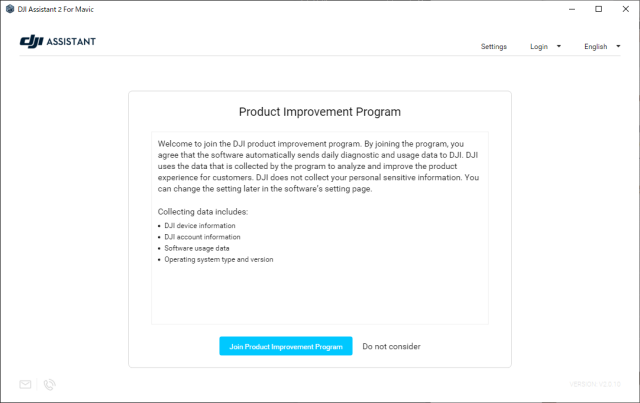 Finally, you will be asked if you want to participate in the product improvement program. If you are willing to participate, click "Join Product Improvement Program".
Finally, you will be asked if you want to participate in the product improvement program. If you are willing to participate, click "Join Product Improvement Program". 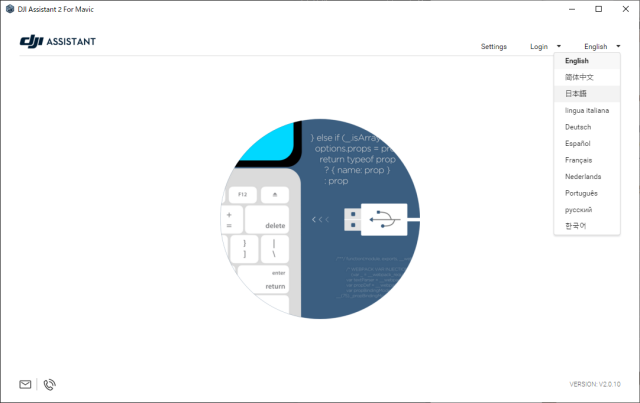 The installation and initial settings are now complete. You can change the language by clicking on "English" in the upper right corner of the screen.
The installation and initial settings are now complete. You can change the language by clicking on "English" in the upper right corner of the screen. Use Mavic simulator with DJI Assistant 2
DJI Assistant 2 has a built-in drone simulator. When you connect a DJI drone to a computer, you can fly it on the computer screen.
 First, start DJI Assistant 2 on your computer.
First, start DJI Assistant 2 on your computer. Next, connect the controller and the smartphone, and start the
DJI instructs you to remove all drone propellers in case something goes wrong, but if the simulator starts up correctly, the motor will not spin during the simulation.
Turn on the controller and drone, and connect the drone to the computer with the USB cable.
When connected to a computer correctly, "Connecting to DJI Assistant 2" is displayed on the
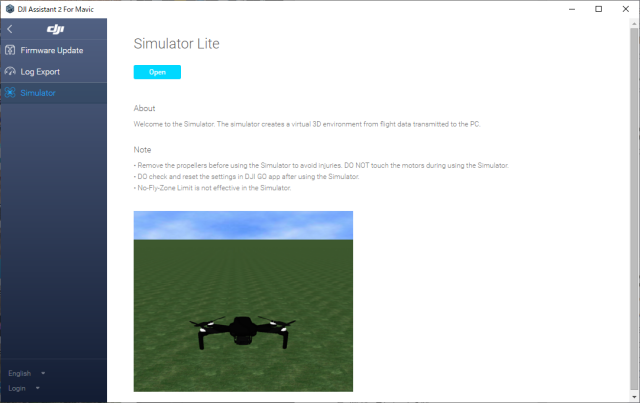 In DJI Assistant 2, select "Simulator" from the menu on the left. Then it will be like this screen, so click "Open".
In DJI Assistant 2, select "Simulator" from the menu on the left. Then it will be like this screen, so click "Open". 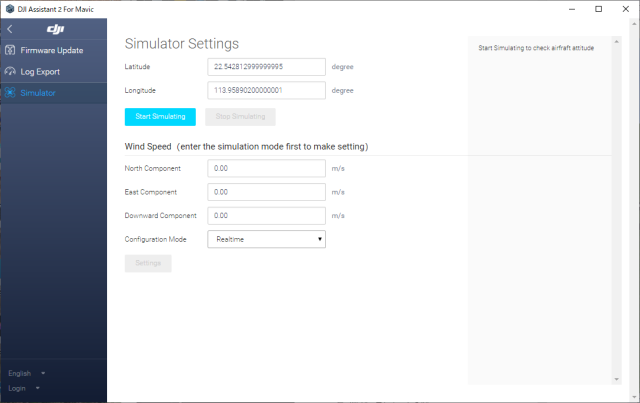 Then this screen will appear. You can specify latitude, longitude and wind speed to simulate. The north-south wind speed is specified by the "North component", the east-west wind speed is specified by the "East component", and the vertical wind speed is specified by the "Downward component".
Then this screen will appear. You can specify latitude, longitude and wind speed to simulate. The north-south wind speed is specified by the "North component", the east-west wind speed is specified by the "East component", and the vertical wind speed is specified by the "Downward component". Click "Start Simulating" to start the simulation.
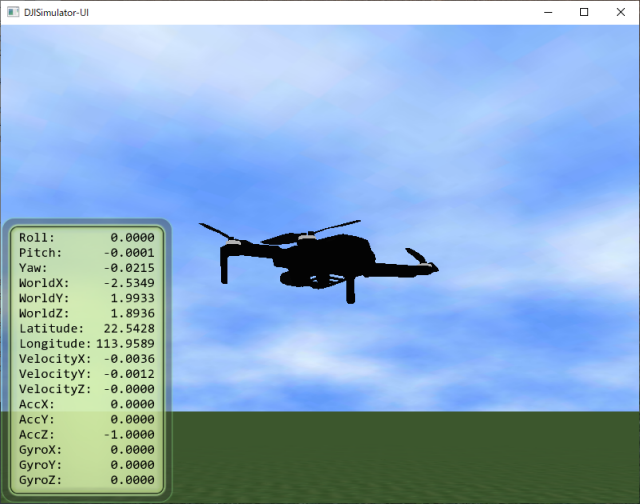 A new window will open and the drone will be displayed. The
A new window will open and the drone will be displayed. The Click on this screen and move the mouse on the computer to move the viewpoint.
 If you right-click on the screen where the drone is displayed, such a setting screen will be displayed.
If you right-click on the screen where the drone is displayed, such a setting screen will be displayed. If you check the "show trace", the flight path will be displayed on the simulation screen.
If you check "save trace to file", the log file that records the flight trajectory will be saved in text format. A folder named [TRACE_FILES]-[(Date and time of execution)] is created under the folder indicated by "save path", and the log is saved under the name "trace.txt".
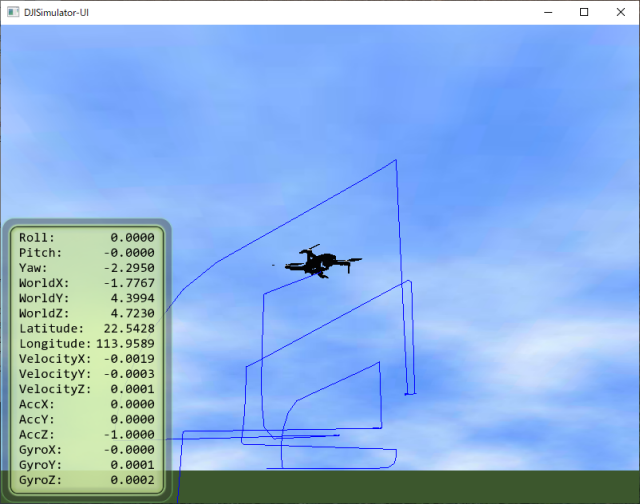 This is the screen showing the flight path.
This is the screen showing the flight path. 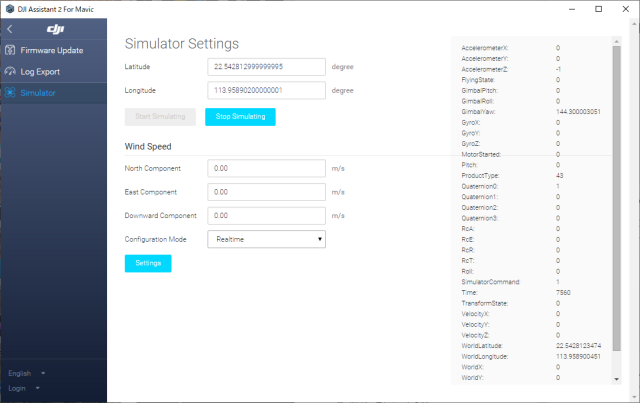 Click "Stop Simulating" to end the simulation.
Click "Stop Simulating" to end the simulation. DJI has released a DJI flight simulator that allows more realistic simulations for business users.
DJI Flight Simulator page
how to use dji assistant 2
Source: https://www.apollomaniacs.com/ipod/howto_ar_drone_basic_mavicmini_assistant2_en.htm
Posted by: mayberrypletent.blogspot.com

0 Response to "how to use dji assistant 2"
Post a Comment